This post goes along with the How to Use Line to Lead the Eye and Keep Interest post from last week. Below you will find a few short tutorials to help you USE line in illustrator. These tutorials are short and relatively easy to follow. You will find a few notes that I’ve given to help you work through each tutorial. They should clarify some issues that you may come across as you work.
Enjoy!!!
A Simple introduction to the Pen Tool in Adobe Illustrator 2019
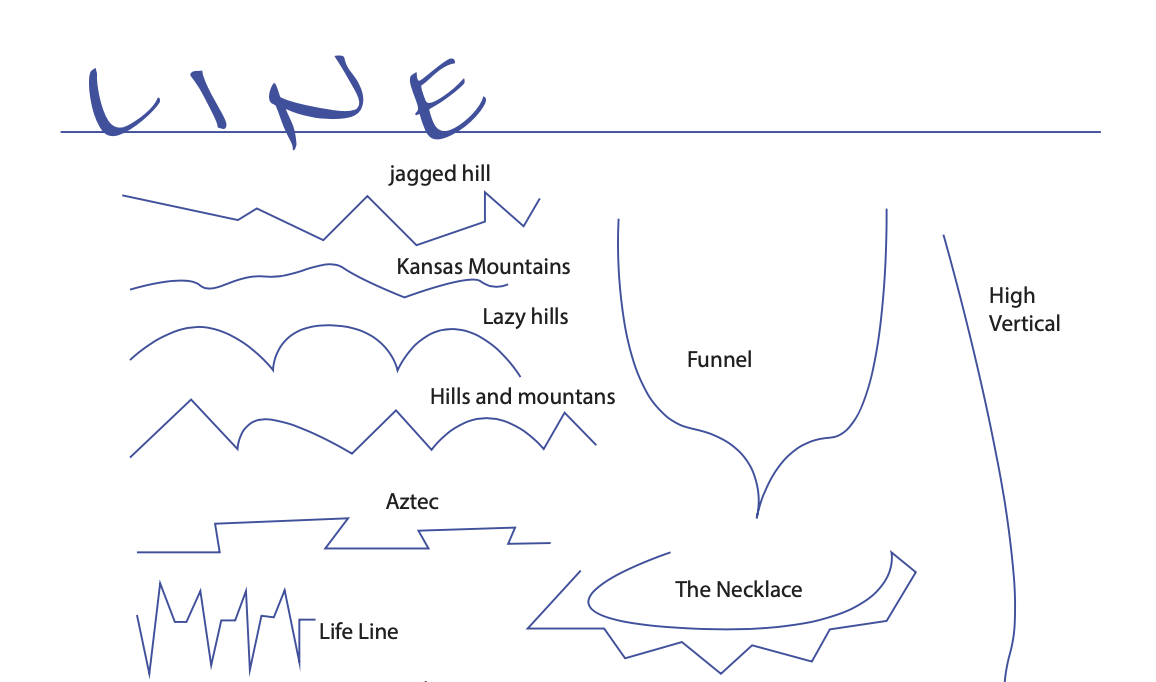
As a part of the “Learn the elements through Illustrator” series, this tutorial is actually in the middle of a 17 part video series. However, the instructions are easy to follow and if you don’t want to go through the whole series, you can just ignore the title at the top of the page and just create lines with the pen tool! The tutorial goes through THE VERY BASICS of the pen tool and would be a great place to start when you’re learning how to create lines in Illustrator!
- Tutorial Difficulty: 1/10
- Time to complete: 25 minutes
- Tutorial Type: Video
- Run time: 7:16
- Presenter: Slow paced and easy to understand
- Adjustments for Cloud: none
- What you need to know in order to do this tutorial: NOTHING!
- Tutorial corrections: none
- Ideas for creative license: Really test the limits of the pen tool. Use the zoom tool as you work to make sure that you have enough room to work.
Making Abstract Line Art in Illustrator
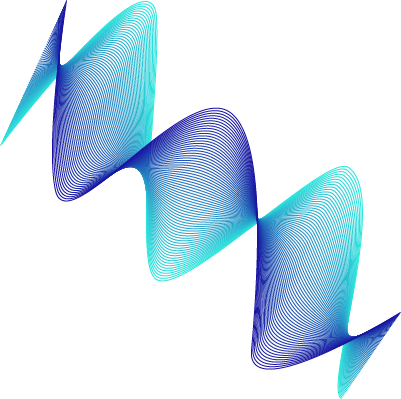
This tutorial is good for thinking about how lines can create interesting organic shapes through the different blending techniques. The writer gives several examples of how to use the technique in different applications. These extra options may require added Illustrator skills, however.
- Tutorial Difficulty: 2/10
- Time to complete: 25 minutes
- Tutorial Type: Written
- 5 steps with optional extra project ideas
- Presenter: She writes in a very understandable fashion. Just make sure that you pay attention to BOTH the words AND the images she provides.
- Adjustments for Cloud: None
- What you need to know in order to do this tutorial: A basic understanding of the pen tool.
- Tutorial corrections: If you change the blend options (by going to Object menu > Blend > Blend Options) as she explains in the tutorial, it may be that NOTHING happens. If so, go back into the object menu and make the blend again (by going to Object menu > Blend > Make)
- Ideas for creative license: Play around with different types of line (straight, curved, jagged) AFTER you create the blending effect. You don’t know what it will look like before you apply the effect.
How to Create Line Patterns in Adobe Illustrator
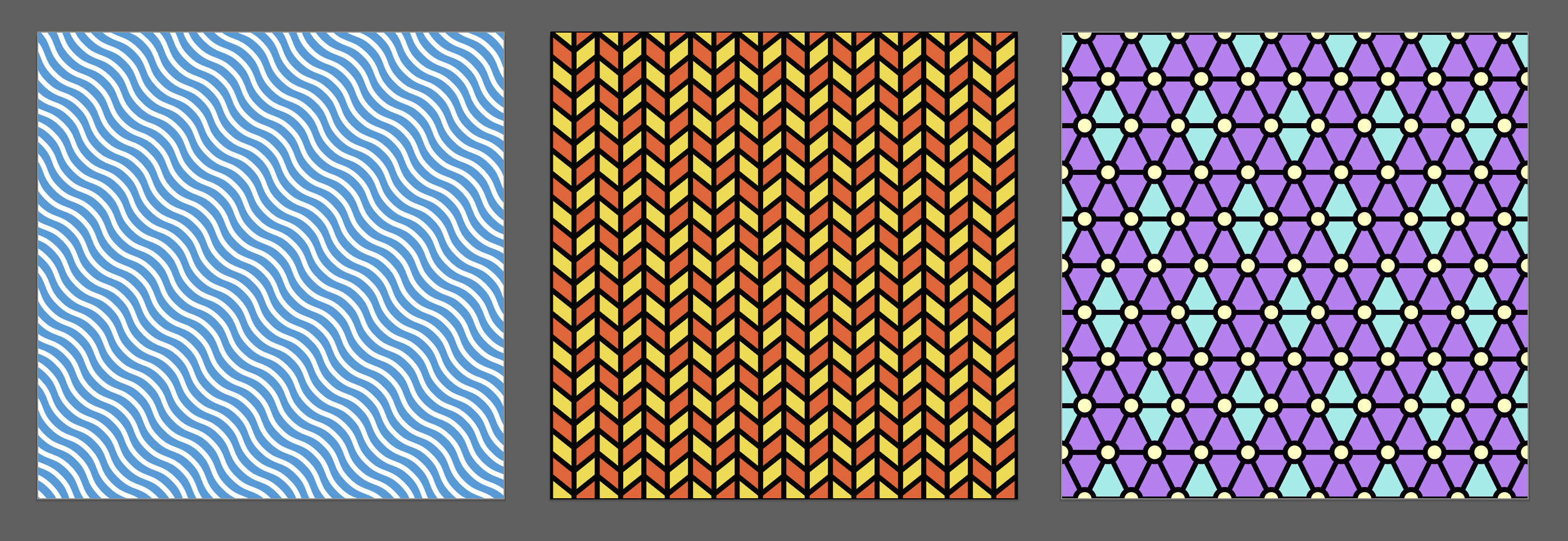
This is a great tutorial for learning how to use the line and shape tools! While the presenter doesn’t specifically talk about how the line is being used while he creates his patterns, the lines serve to draw the eye through the designs and create an interesting pattern. It is a great tutorial because not only are you creating a cool pattern, you can save the pattern for later use!
- Tutorial Difficulty: 5/10
- Time to complete: approximately 1 hour and 40 minutes.
- Tutorial Type: Video AND Written
- Run time: 8:52
- Steps: 6 main steps, 25 sub-steps
- Presenter:
- His voice is a little dry.
- He works a little fast and doesn’t explain some of the smaller things that he does.
- Adjustments for Cloud: You have to click on “More Settings” in the new document window to change the spacing from 20 to 200 pixels.
- What you need to know in order to do this tutorial:
- A basic understanding of the pen tool.
- How to use the clipping mask.
- A basic understanding of the direct selection tool.
- Tutorial corrections:
- At 3:33 AND 5:55 in the video, the presenter copies the shape and pastes it in place. First, of all you DON’T need to copy/paste the shape. All you need to do is put a stroke on the shape. Second, you will need to deselect the shape, switch to the selection tool (the black arrow) and then reselect the shape BEFORE you move onto the next step.
- At 6:55 you will need to ISOLATE the triangle shapes individually by double clicking on them before you change their colors. Once finished, double click anywhere on the gray area.
- Ideas for creative license: You don’t HAVE to use the same colors as the presenter. You can use any color that fits your fancy!
These are some great options for learning how to use line in Illustrator. There’s a wide range of ideas presented above that will hopefully further your understanding and give you a bit more confidence as you make your designs!
