These tutorials are meant to go along with the How to Use the Right Kind of Shape in Art post from last week. Each tutorial below has been chosen to help you further understand how to use shape in illustrator and in your own art. Use these digital art ideas to try out the different types of shapes in art!
Curvature Tool, Selection Tool, and Direct Selection Tool in Illustrator
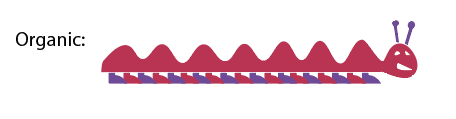
As a part of the “Learn the elements through Illustrator” series, this tutorial is in the middle of the 17 part tutorial series that talks about the elements of design. In it, I talk about how to create organic shapes with either the pen tool or the curvature tool. The finished product of the video encourages you to use your imagination and create some kind of picture with only organic shapes.
- Tutorial Difficulty: 2/10
- Time to complete: 25 minutes
- Tutorial Type: Video
- Run time: 6:57
- Presenter: Presents the basics in a slow and simple manner
- Adjustments for Cloud: none
- What you need to know in order to do this tutorial: Basic understanding of the text tool.
- Tutorial corrections: none
- Ideas for creative license: Experiment with both straight and curvy shapes as you create your picture. Make LOTS of shapes before you decide on what you want to do so that you can get an idea for what you can do with the tools.
Making Geometric Shapes with the Shape Tool in Adobe Illustrator 2019
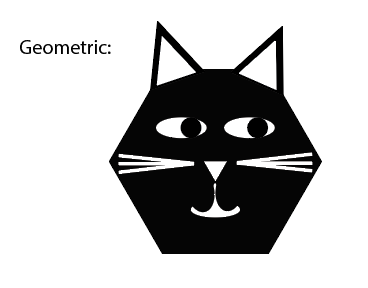
This tutorial also comes from the “Learn the elements through Illustrator” series. In this one I discuss using the actual shape tool and the different geometric shapes available. This video will also prompt you to create some kind of image, but this time using only geometric shapes.
- Tutorial Difficulty: 2/10
- Time to complete: 25 minutes
- Tutorial Type: Video
- Run time: 5:06
- Presenter: Presents the basics in a slow and simple manner
- Adjustments for Cloud: none
- What you need to know in order to do this tutorial: Basic understanding of the text tool.
- Tutorial corrections: none
- Ideas for creative license: See what you can make with multiple shapes that overlap. Notice how in the video the presenter overlapped shapes together to make new shapes. Don’t forget to rearrange the shapes (using right click) as needed.
How to draw in Illustrator with shapes & lines – Adobe Illustrator CC 2018

Ready to make a cute sleeping fox?! This tutorial is also part of a bigger tutorial series which the presenter will explain in the video. You will use mostly the shape tool, but you will learn some tips and tricks for transforming those shapes in interesting ways.
- Tutorial Difficulty: 1/10
- Time to complete: 1 hour
- Tutorial Type: Video
- 24:17
- Presenter: His voice is easy to understand and he works at a comfortable pace
- Adjustments for Cloud: none
- What you need to know in order to do this tutorial: nothing!
- Tutorial corrections:
- Go to to download the project files. Once there, search for “Adobe Illustrator CC – Essentials Training” and click “DOWNLOAD”. Know that you only need the file marked “Sleeping Fox”.
- Ideas for creative license: Of course you could explore different colors for the fox as you work. I also encourage you to take the presenter up on his challenge to create your own animal!
Adobe Illustrator: Creating Shapes & Icons
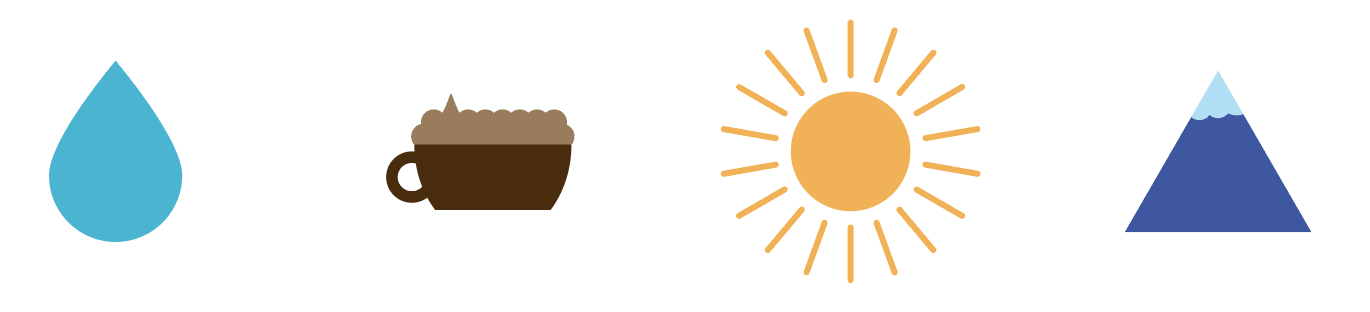
Making icons is an ideal place to start when talking about shape in illustrator. The written tutorial uses mainly the shape tool with a few tips and tricks with the direct selection tool. She also writes briefly about the difference between vector and raster, which may be a good refresher!
- Tutorial Difficulty: 2/10
- Time to complete: 1 hour (10 minutes to discuss info at the top, 50 minutes for creating)
- Tutorial Type: Written
- 3 different icons created with 27 total steps
- Writer: Her writing is very easy to follow and the GIF images she provides are helpful. Just make sure you read the instructions carefully so that you don’t miss anything!
- Adjustments for Cloud: none
- What you need to know in order to do this tutorial:
- For icon 1 (water droplet) in step 6, you’ll need to make sure that you have the option bar turned on. If you do not, go to the menu bar and click Window>Control
- Tutorial notes:
- The first section of this tutorial is purely informational. The writer gives an overview of Raster vs. Vector and it is a pretty good description and worth discussing. You may also want to read the sections about points and paths and the different kinds of selection tools. However, for the purposes of learning shape in illustrator, I would SKIP the next section on how to get free assets from Adobe. Not only does this seem to be somewhat difficult to find, but students may not even have access to the Adobe site with their limited access.
- The actual tutorial starts about a third of the way down the page and is titled: Shape Building.
- Before you begin doing the tutorial you have an option of downloading the practice file. I did not do this as it prompted me to request access to a google drive file. You don’t necessarily need the practice file and you can follow along with the tutorial without it.
- Note for Icon 2 (coffee), step 11 and icon 3 (sun), step 3: Depending on the size of your paper, you may want your stroke smaller than the suggested size.
- Ideas for creative license:
- Try playing with different kinds of shapes within these icons. For example, why not make your coffee cup a trapezoid instead of an oval?
- Make your own icon! Try some of the techniques shown to create something else from simple shapes. Examples: clouds, trees, clocks, or a mountain to name a few!
